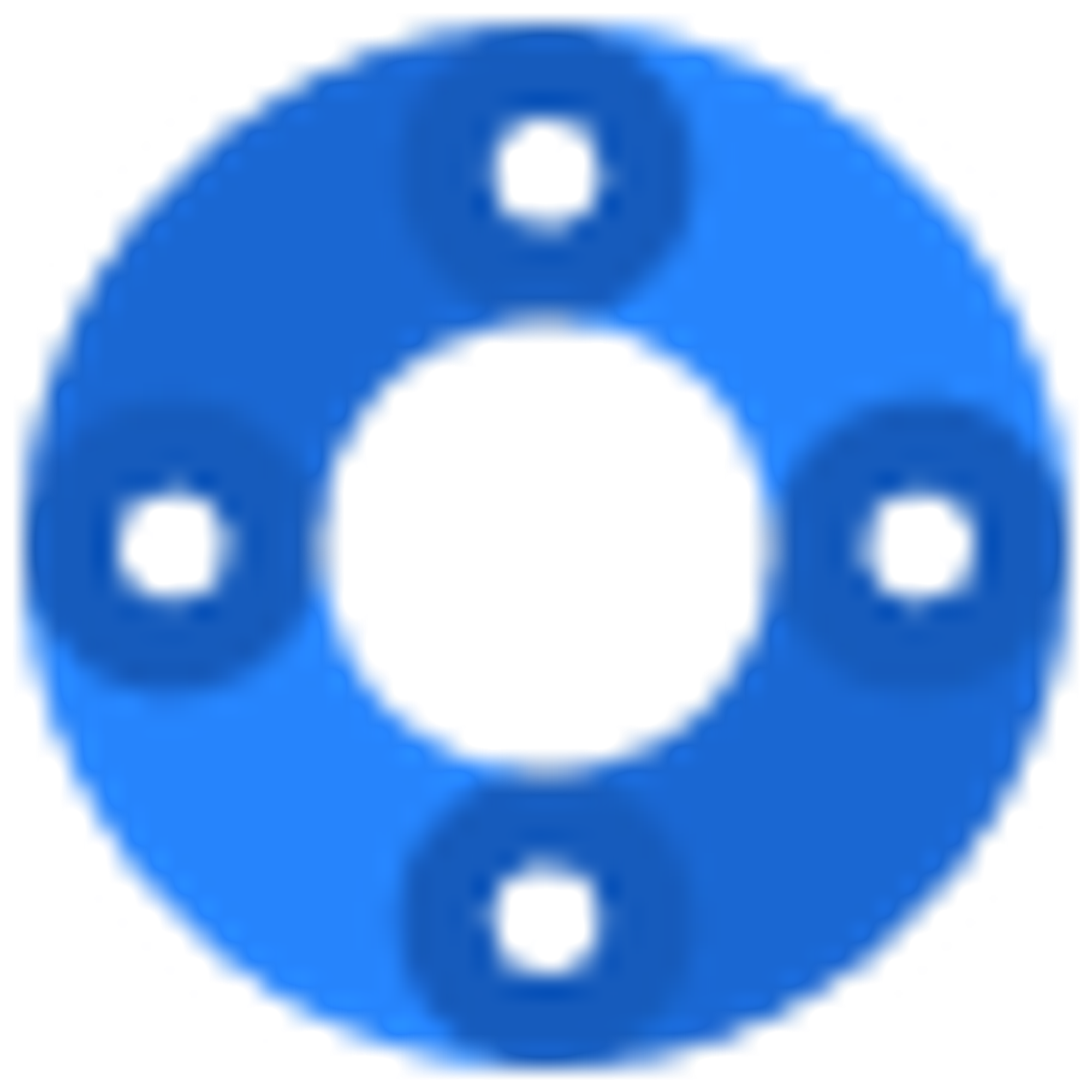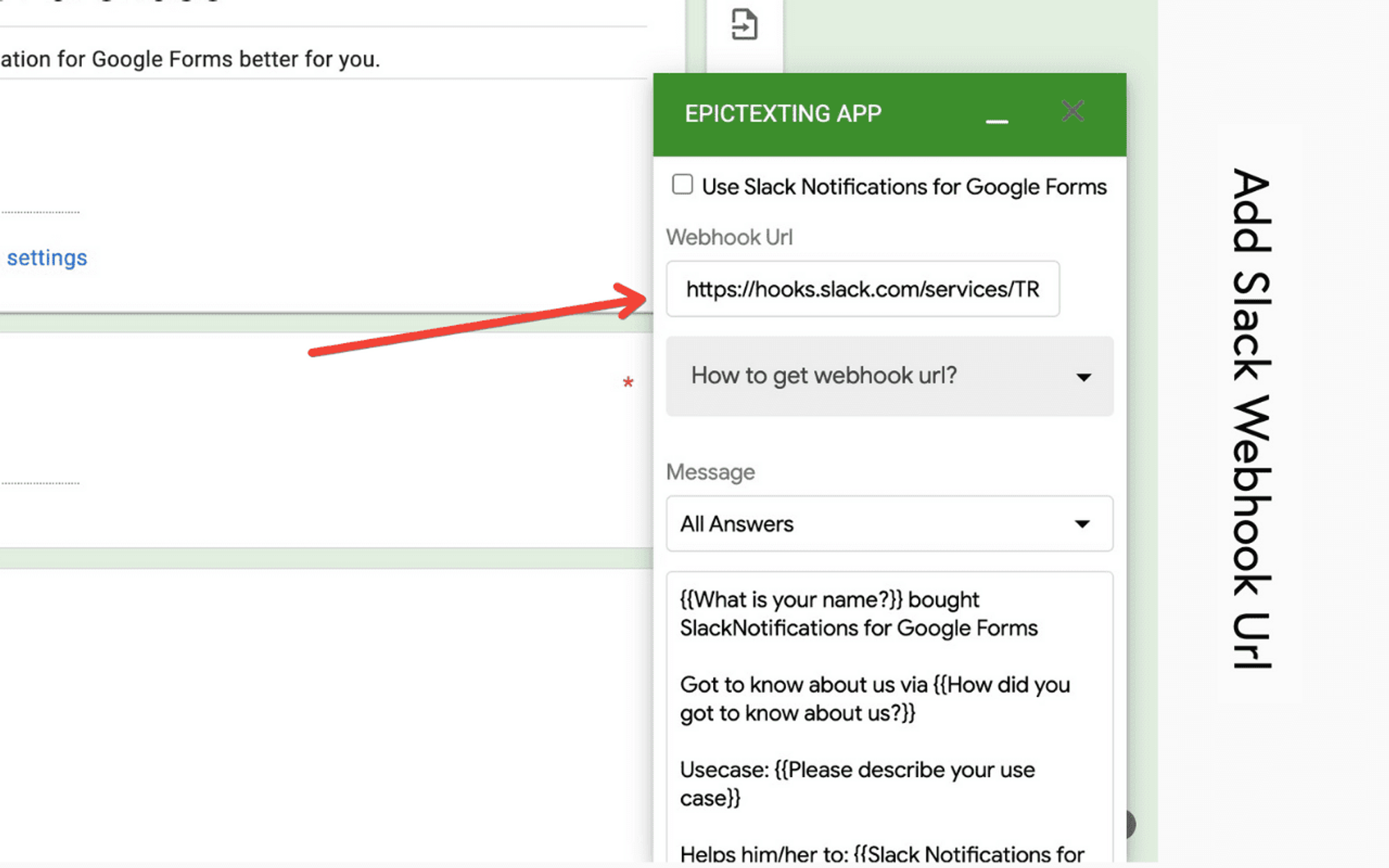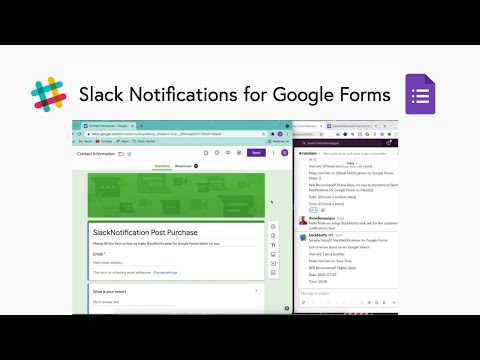
Let’s see how to setup slack notifications for google forms:
Step 1: Install SlackNotify Form AddonStep 2: Get Slack Webhook URLStep 3: Add Rule to Receive Slack Notification on Google Form Submit
Step 1: Install SlackNotify Form Addon

Visit the link below and install the add-on 👇
Step 2: Get Slack Webhook URL
- Visit https://api.slack.com/messaging/webhooks and click on “Create your Slack App”

- Select “From Scratch”

- Enter Name and Select Workspace and click “Create App”

- Select Incoming web hooks

- Activate Incoming web hook, Just toggle the on/off button

- Scroll down and click on “Add New Webhook to Workspace”

- Select where to post

- Copy the Webhook url generated

Step 3: Add Rule to Receive Slack Notification on Google Form Submit
Open any google form or create new, Then open the SlackNotification Google Sheet Addon
- Click on the addon icon and click “Slack Notifications for Google Forms”

- Click on Manage Slack Notifications

- Click on Add, If you have already added a rule it will be shown under current form since the rule is for the current form and If you have added Rule to other google form it will be visible under Other form

- Enter the copied Webhook url and write a message, You can use the form submission content by using the drop down above.

- (OPTIONAL) If you want more customisation in the slack message like this you can use payload like this, first click on payload and then click on “Get Payload”

It will open this page, This may seem complicated but its simple just make it as you like then click “copy payload” then just paste it in the message box as you can see in above image

- Add Form Submission content to the payload message, it is very simple just copy the question as is and add {{ in the start and }} in the end

- Once done click on “Send Test” and see if you received it if received click “Add Rule”

That is how we can use Slack Notifications for Google Forms , If you have any question send a mail at sanskar@slacknotify.app